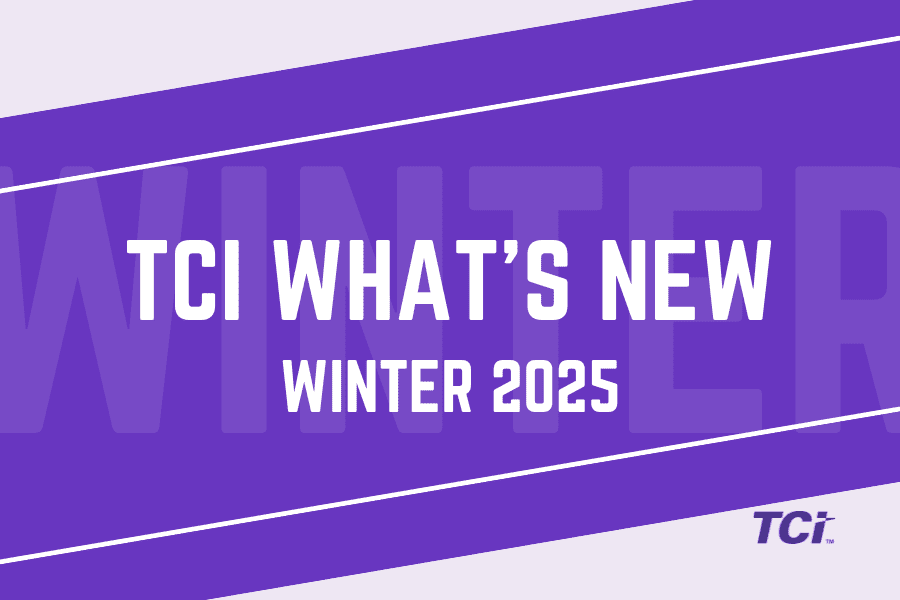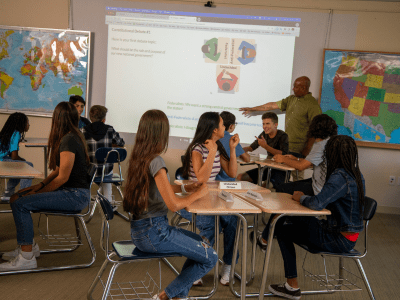TCI’s digital platform is a goldmine of features that make teaching easier. Sign in to your teacher account and follow along to uncover these eight hidden gems.
1. Student View 
To see what your students see, go to Home and sign in as a student or look for the purple key throughout the program. But be careful! Any changes you make while signed in as a student will overwrite their work.
2. Customized Student Features
Want students to have access to differentiated reading levels or Unit Projects? You can choose what your students see in Settings. Go to Settings > Student Features to turn on (or turn off) different student tools, or go to Settings > Student Access to control what content students can see.
3. Create Assignment Button 
Want to create an assignment without navigating away from a page? You can assign readings, games, assessments, and more at the point of use! Look for the calendar in the upper right corner to create an assignment then and there.
4. Grading Filters
Take advantage of the filter options to make grading notebook assignments and assessments a breeze! When you go to Grades and click on an assignment, you can filter by the student or by question. When you grade by the question, you can see all student responses to a specific question, making grading easier.
5. Autograding
Grading is even easier with multiple choice or fill-in-the-blank questions! When you assign an assessment or lesson game, these questions are automatically scored for you. All you have to do is go to Grades to view the dashboard and see how your students did.
6. Learning Libraries
From captivating videos to biographies, browse through the learning libraries for multimedia content to enrich your lesson plans. Don’t see the libraries? Make sure you have turned on the feature. Go to Settings > Opt-in Features to turn on the libraries.
7. Toolkits
Looking for resources to develop literacy, science, or social studies skills? TCI has a variety of toolkits with graphic organizers, strategies, and exercises that support student skill development. Go to Program > Support in the sidebar to find all the available toolkits.
8. Printable Student Notes
Students can highlight the main ideas and takes notes directly in their reading. They can see all of their annotations in one place when they go to My Notes in the sidebar. Best of all, they can print out their notes to study on the go.
There are more gems coming. TCI develops new features based on teacher feedback, so keep your eyes open for new features—maybe even something you’ve recommended!